Entering data for a Profile of Student Achievement for the Record of School Achievement
We’ve now updated this information, and you can find it over on our new website: Life Skills > Credentials
This information shows you how to enter outcomes achieved for students undertaking courses based on Life Skills outcomes and content in order to generate a Profile of Student Achievement as part of the Record of School Achievement credential. The information can also be accessed on Schools Online (Administration) using the Help function.
Enter Schools Online (Administration) via the Board of Studies website. You will need to be assigned a User ID and PIN by your school’s principal to access Schools Online (Administration). Select Life Skills Outcomes under the heading Data Collection for a list of students undertaking courses based on Life Skills outcomes and content at your school.
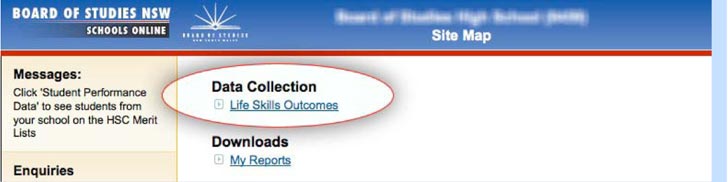
Ensure you select the correct group (either Stage 5 or Preliminary) in the drop-down menu at the top of the page. If not, select the correct group and click 'reload'.
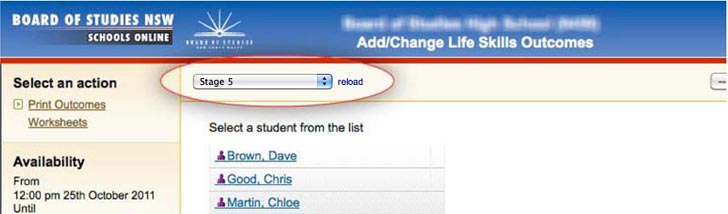
To download Life Skills Outcomes worksheets for students prior to entering outcome information, click on 'Print Outcomes Worksheets' under 'Select an action' in the top left-hand corner.
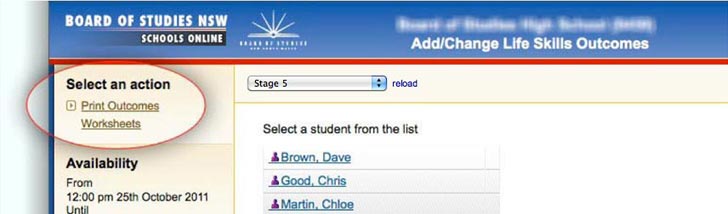
This will generate personalised worksheets for every student enrolled in a course based on Life Skills outcomes and content. The worksheets can then be downloaded from My Reports under Downloads on the site-map. Personalised worksheets can be generated from Schools Online at any time after a student has been entered into a Life Skills course. Schools do not have to wait until the Life Skills outcomes entry is open on Schools Online to download the worksheets.
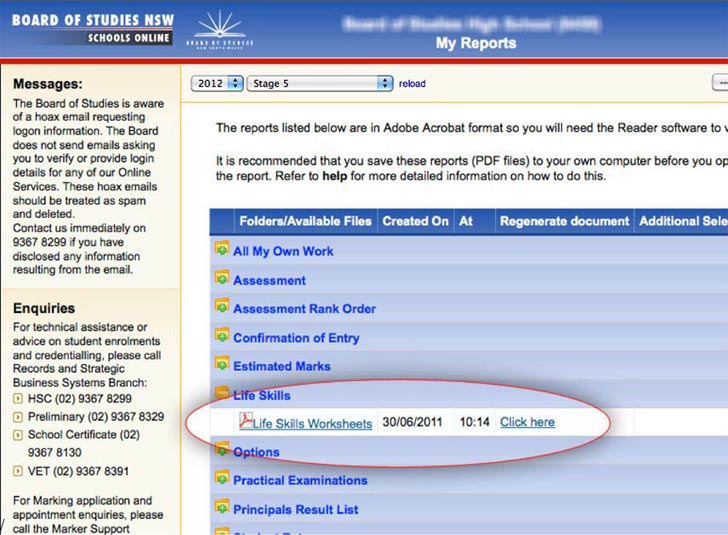
Select a student by clicking on their name. A list of Life Skills courses for which the student is enrolled will be displayed. The columns on the right 'Total achieved' and 'Total achieved with support' list the number of outcomes achieved that have already been entered for the student.
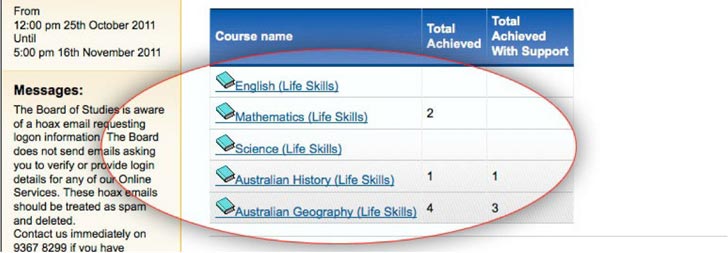
Select a course by clicking on its name. The Life Skills outcomes for the selected course are listed. For each outcome the student has achieved independently, click the button under the heading 'Achieved'. Where an outcome has been achieved with support, click the button under the heading 'Achieved with support'. Any outcome that has not been addressed in the teaching and learning program, or that has not been achieved by the student, even with support, should be indicated as 'Not applicable'. Only outcomes indicated as 'Achieved' or 'Achieved with support' will appear on the Profile of Student Achievement.

When all outcomes achieved have been selected, click on 'save your changes'. This will take you back to the list of Life Skills courses for which the student has been entered. The selection of outcomes will be checked for correctness. If there are no problems, the course list will be redisplayed with an updated outcomes count. If any errors are detected the outcome list will be redisplayed, together with an explanatory message.
A list of courses is displayed beneath the courses based on Life Skills outcomes and content for which the student is enrolled. Where a student has achieved Life Skills outcomes drawn from additional syllabuses to supplement courses the student is enrolled in, select the course from the drop down menu 'To work with outcomes from other courses' and click 'Select Course'. Select the Life Skills outcomes the student has achieved from the additional syllabus and click on 'save your changes'.
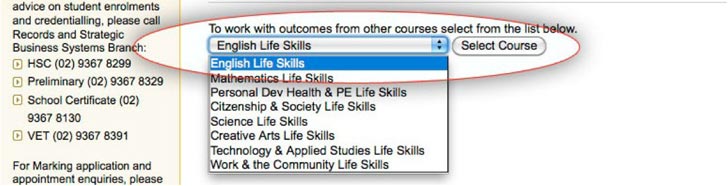
You can move between students and courses at any stage by using the links under 'Select an action' at the top left-hand corner of the page. Remember to click 'save your changes' before moving to a new course in order to save any outcomes you have selected.
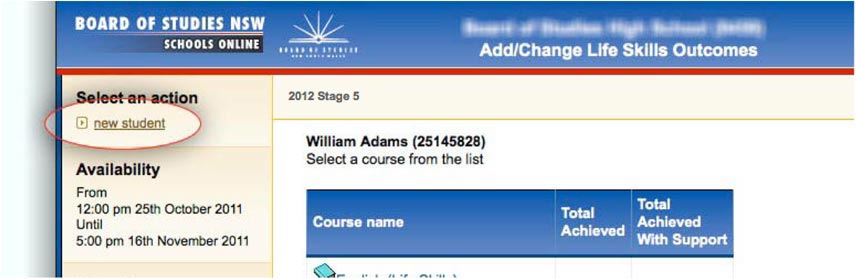
The Profile of Student Achievement will be generated by the Board and sent to the student when they leave school, along with their Record of School Achievement credential or Transcript of Study. Schools and students may also view the Profile of Student Achievement by downloading an eRecord through Schools Online (Administration) and Students Online.
Read more about the Record of School Achievement.
Read more about students undertaking courses based on life skills outcomes and content.
For further information, contact:
Senior Curriculum Officer, Special Education
(02) 9367 8148
 NSW Government
NSW Government